Extract data
Create a subset of your data based on filters or conditions.
Example Data
Follow along with right out of the box example data. Copy following data in the information request of the agent you are working in.
We rarely use all the data at once. Instead, we extract a relevant subset: perhaps transactions over $10 million, or only those involving a specific country. This allows us to focus on the question we’re trying to answer. Extracting data is like zooming in on one part of a graph — it gives clarity and insight.
In this section, you'll learn how to create new tables based on a condition, such as value thresholds, country names, or transaction types.
Extract rows based on one condition
Excel
In Excel, you use filters or conditional formatting to show only rows that meet a certain condition.
t0 Prompt
Give me all rows where the amount is over 10 million
Extract transactions from Sweden
Show only goods transactions
Code
The python code looks as follows:
Extract rows based on multiple conditions
Excel
In Excel, you might apply filters to multiple columns or use formulas like =AND() or =OR().
t0 Prompt
Show me rows where amount is over 10 million and buyer country is Brazil
Extract transactions that are services and from Italy
Filter column X by condition Z and Y
Code
The python code looks as follows:
Extract specific columns only
Excel
In Excel, you might copy specific columns into a new worksheet to focus your analysis.
t0 Prompt
Give me only the date, amount, and seller
I want to work with a smaller table
Extract columns X and Y
Code
The python code looks as follows:
| Function | Description |
|---|---|
df[condition] | Extracts rows where the condition is True |
df[["col1", "col2"]] | Selects specific columns |
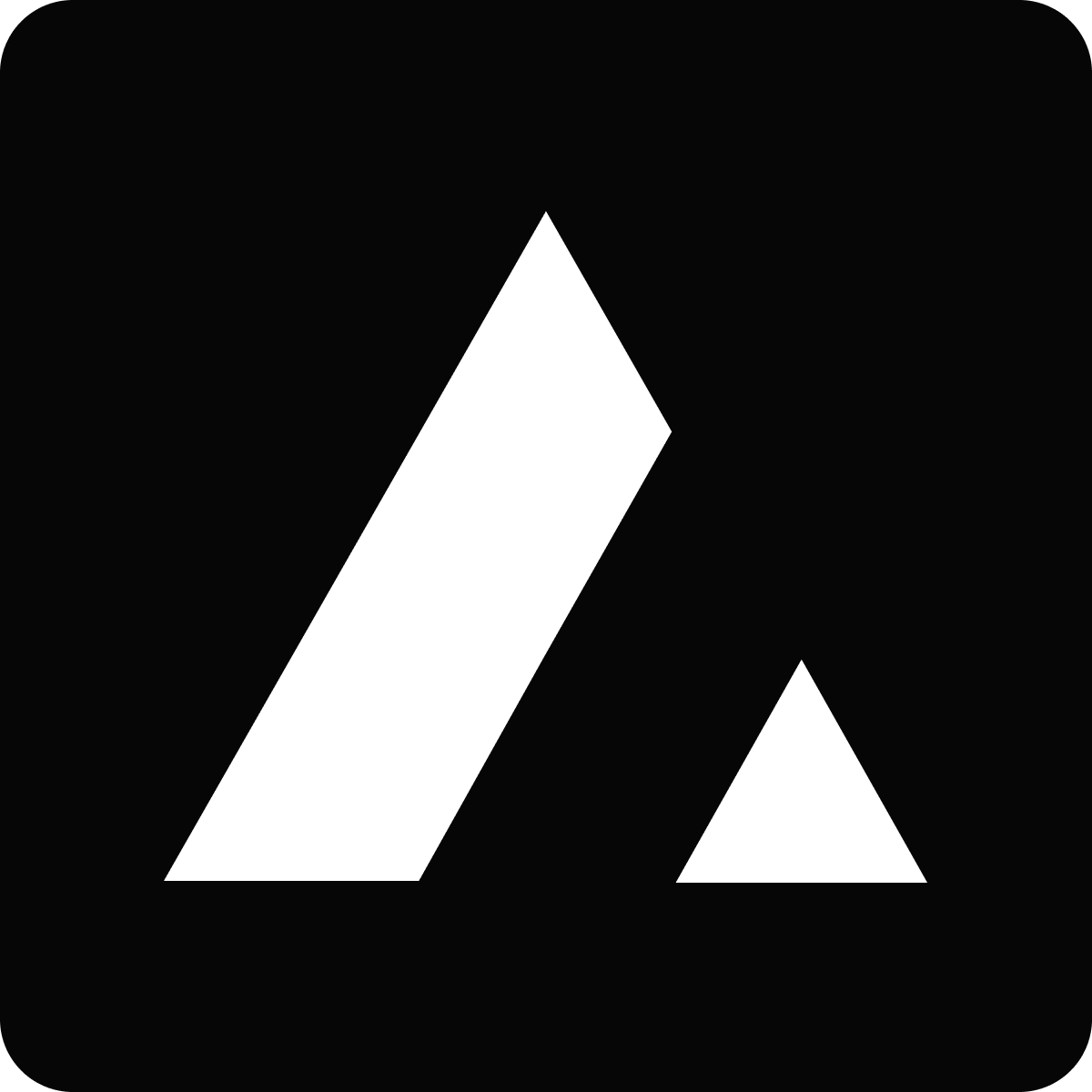 Resources
Resources