If then logic
Add logic to your analysis by creating new columns based on conditions.
Example Data
Follow along with right out of the box example data. Copy following data in the information request of the agent you are working in.
We often need to label rows based on rules. Is this a large transaction? Domestic or cross-border? Services or goods? This kind of conditional logic is the foundation of categorization, risk assessment, and decision-making.
In this section, you'll learn how to apply "if... then..." rules using Python — just like you would in Excel's IF() function.
Add a simple condition column
Excel
In Excel, you use =IF(A2>10000000, "Large", "Small") to label rows based on a condition.
t0 Prompt
Label each transaction as "Large" or "Small"
Add a column that says "Yes" if over 10 million
Code
The python code looks as follows:
Add multiple conditional outcomes
Excel
In Excel, you might nest IF() statements: =IF(A2>10M,"Large",IF(A2>5M,"Medium","Small")).
t0 Prompt
Label transactions as large, medium, or small
Add tiers based on amount
Use multiple thresholds in column Amount: X, Y, and Z
Code
The python code looks as follows:
Add logic based on multiple columns
Excel
In Excel, you'd write something like =IF(AND(A2="Italy",B2="Brazil"),"Cross-border","Domestic").
t0 Prompt
Flag rows where seller and buyer are in different countries
Add column for "Cross-border" or "Domestic"
Code
The python code looks as follows:
| Function | Description |
|---|---|
np.where(condition, A, B) | If condition is True, return A; otherwise return B |
df["col"].apply(custom_function) | Apply complex logic using a function |
Combine columns with !=, ==, &, | | Logic with multiple fields |
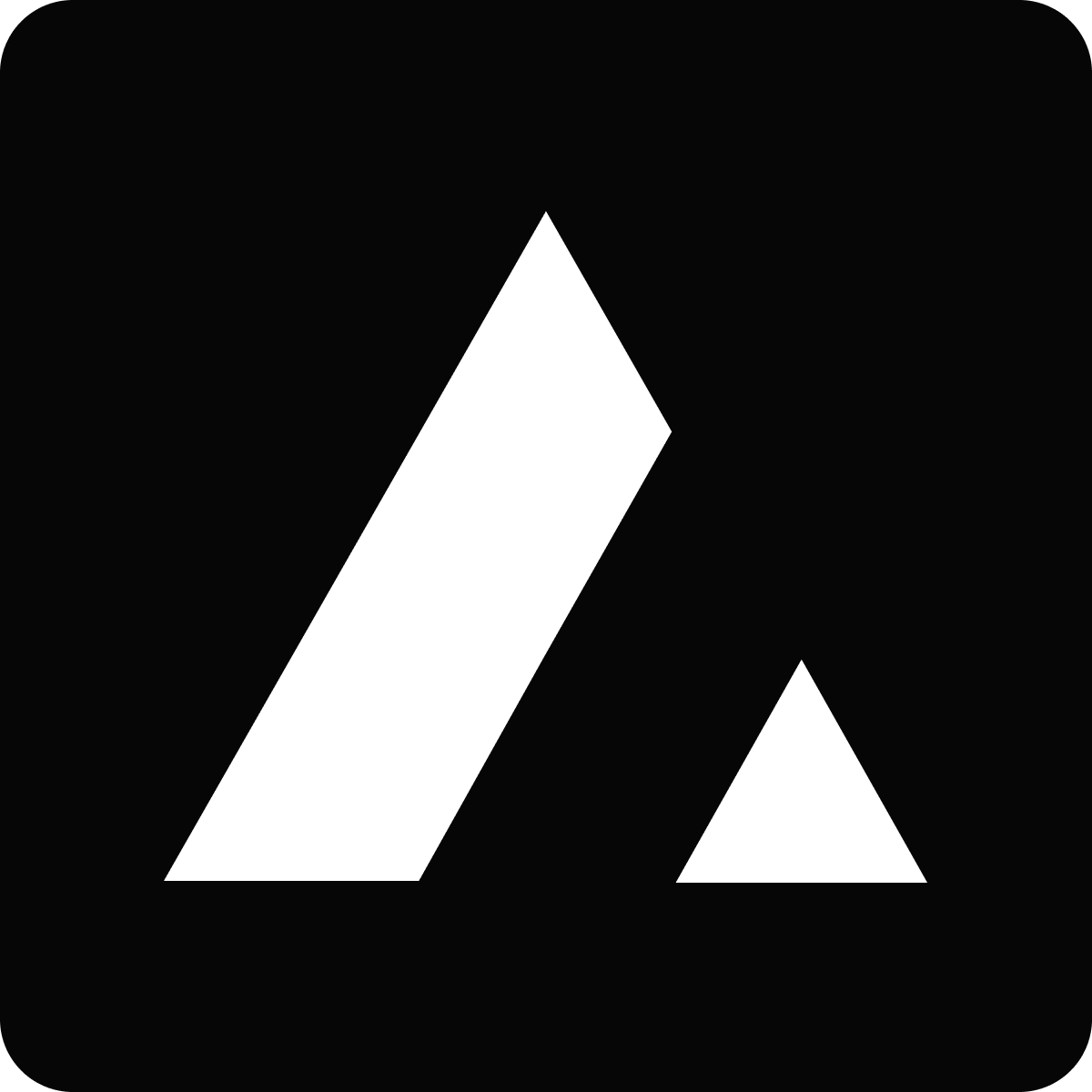 Resources
Resources