Filter
View only the rows that match a specific condition without modifying the dataset.
Example Data
Follow along with right out of the box example data. Copy following data in the information request of the agent you are working in.
Filtering helps you focus on relevant data. Whether you're reviewing transactions above a certain amount, or isolating rows by country or product type, filtering lets you view only the rows that matter — without deleting anything. It's like using sunglasses to block glare: the full dataset is still there, but you're seeing only what you need.
In this section, we’ll learn how to filter a dataset in Python the same way you would in Excel — based on values, text, or logic.
Filter rows by numeric condition
Excel
In Excel, you use filters or formulas like >10000000 to show only large values.
t0 Prompt
Show only transactions above 10 million
Filter rows where amount is more than 8 million
Display only high-value rows
Code
The python code looks as follows:
Filter rows by text condition
Excel
In Excel, you click the dropdown arrow and select a country, name, or keyword to filter.
t0 Prompt
Filter rows where the seller is in Italy
Show only transactions with Sweden as buyer
Display services only
Code
The python code looks as follows:
Filter using multiple conditions
Excel
In Excel, you can apply filters to multiple columns, or use advanced filter formulas.
t0 Prompt
Show only rows where amount > 10 million and country is Brazil
Filter by column X and Y at the same time
Apply multiple conditions: X, Y, and Z
Code
The python code looks as follows:
| Function | Description |
|---|---|
df[condition] | Filters rows based on a condition |
==, !=, <, >, >=, <= | Standard comparison operators |
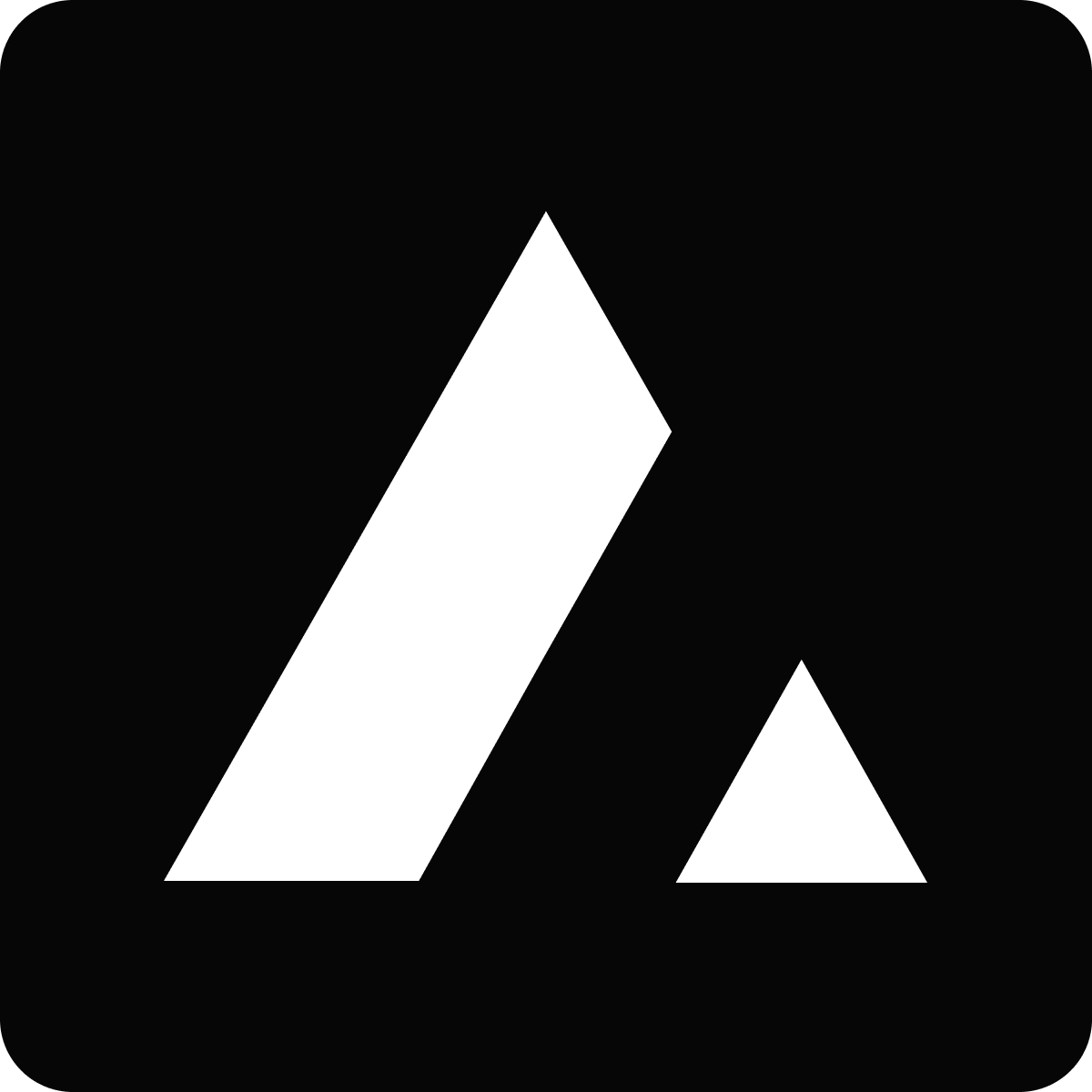 Resources
Resources