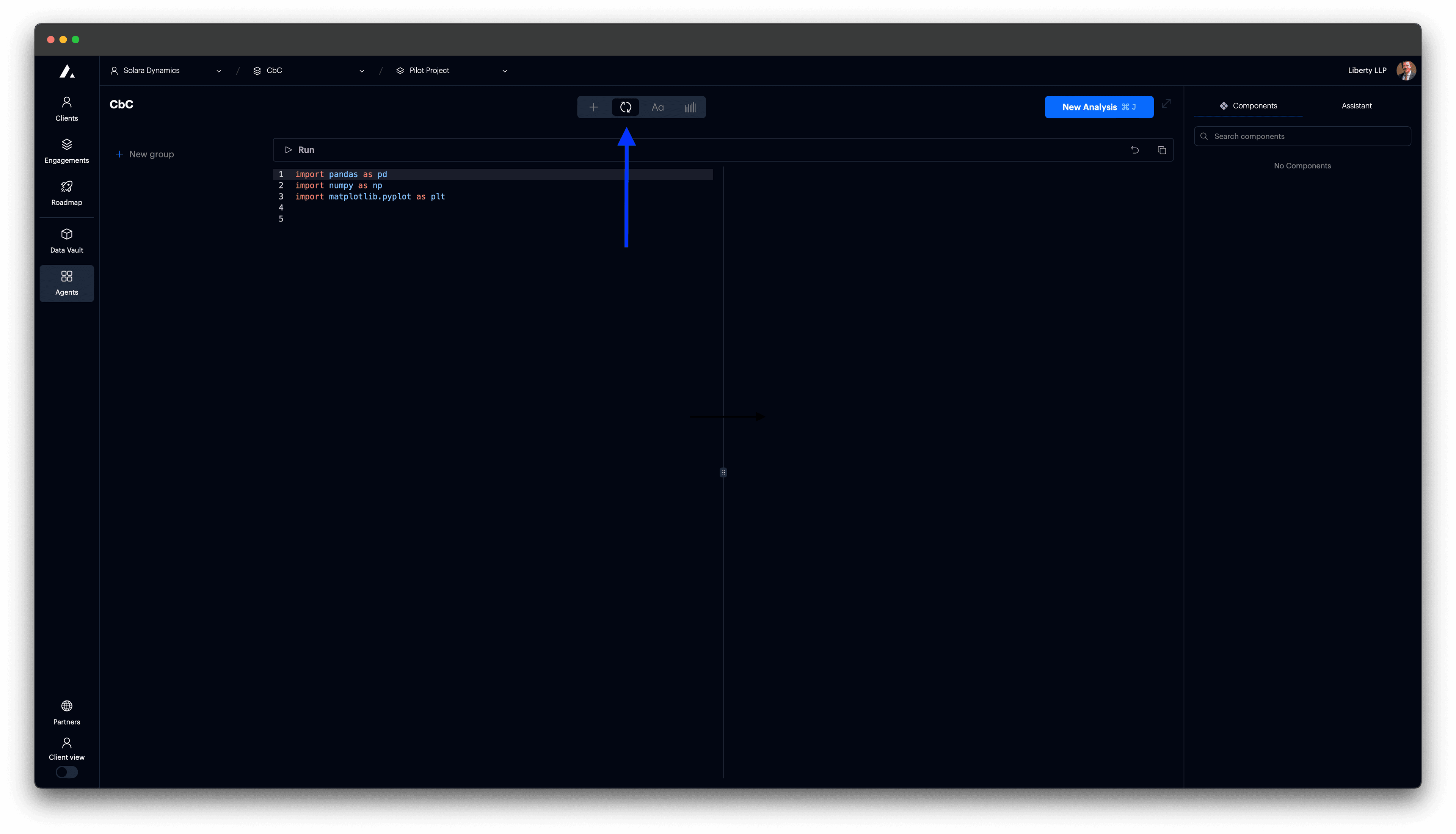Analysis workflow
A depiction of the steps for a typical analysis workflow.
Open an agent
Use the top navigation bar to select the client, engagement, and workstream. Then open your agent from the sidebar.
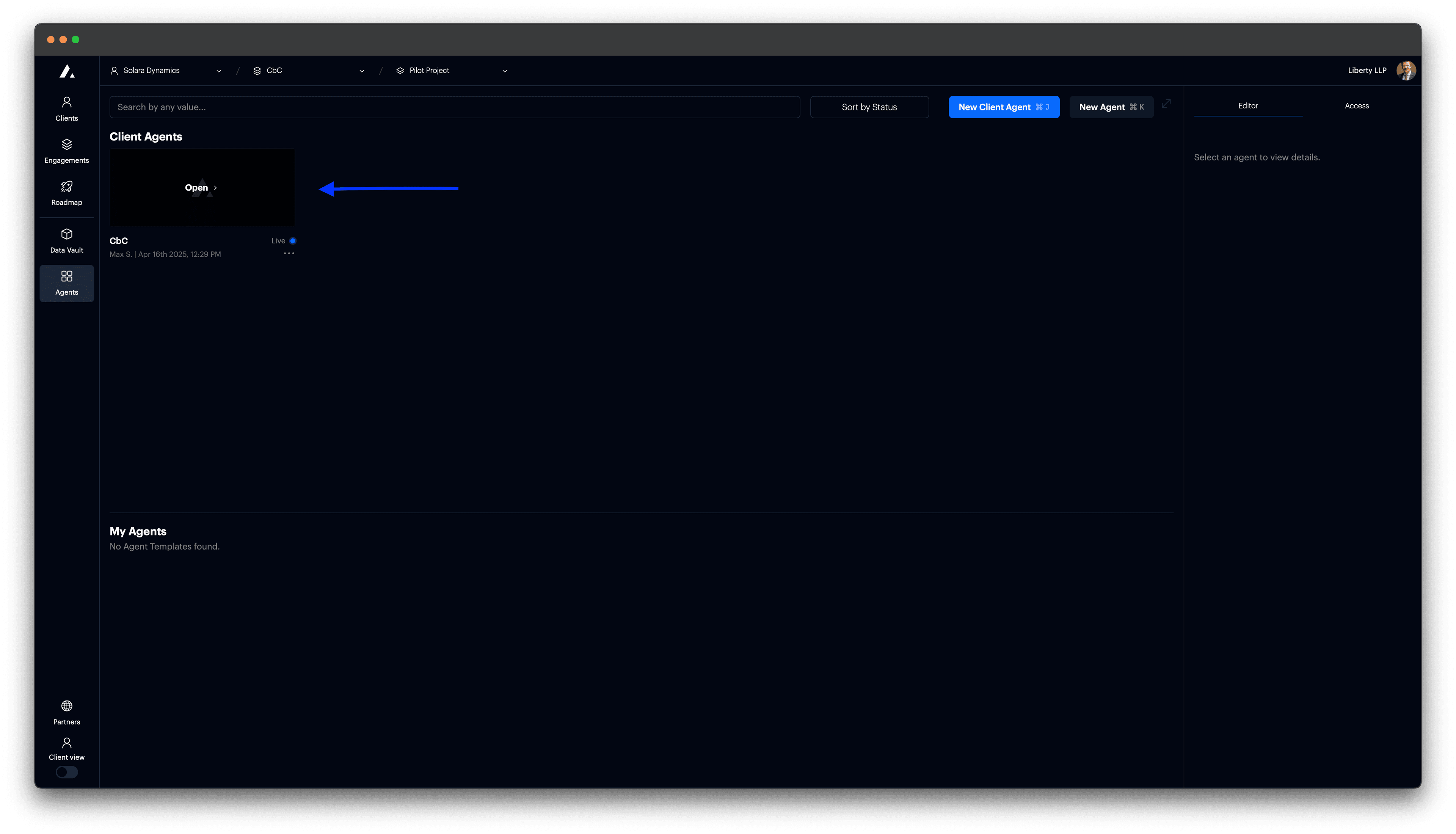
Add a new analysis
Click the Add Analysis button in the top-right corner and give your analysis a name.
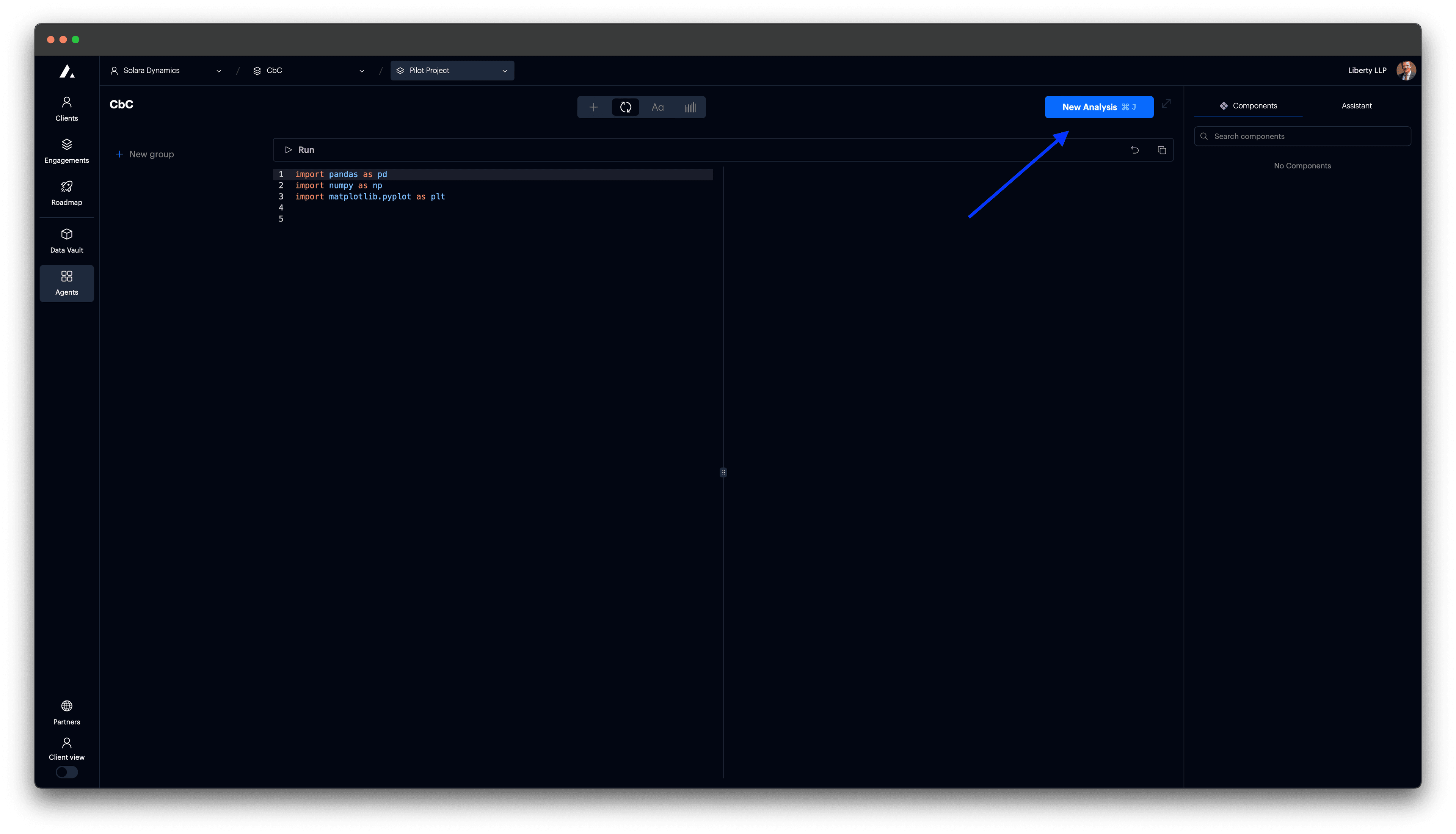
Explain the analysis to the AI
Open t0 Assistant in the right sidebar. If you are not inside a chat window start a new one by clicking the "+ Chat" link on the top right. Select the context, for example a specific table you are referring to from the Information Request. Describe the analysis step that you want to perform.
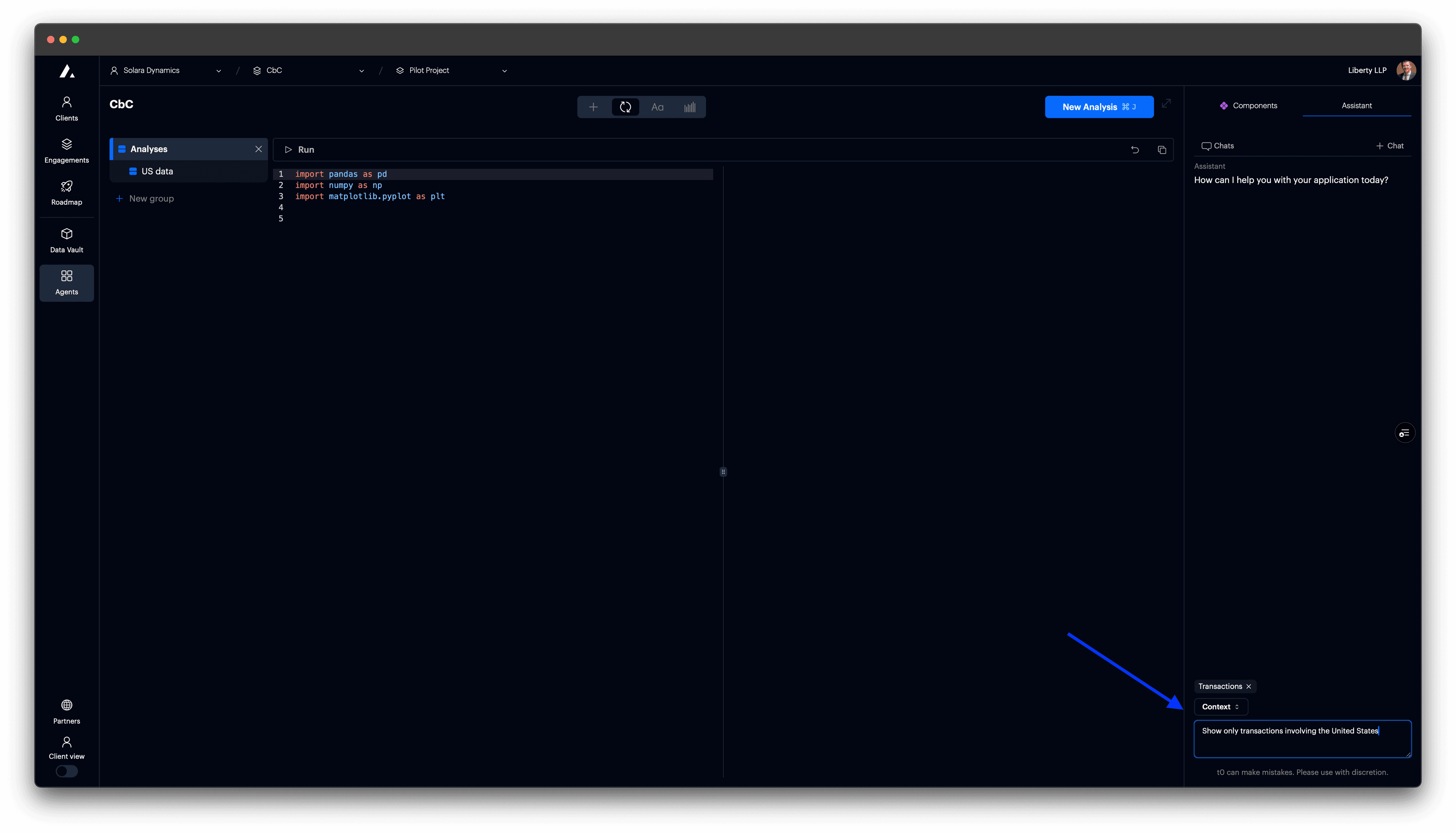
Iterate with the AI until the analysis is correct
Use the Accept button in the code window to apply suggestions from the AI. If the output isn’t what you expect, keep iterating until the results look right.
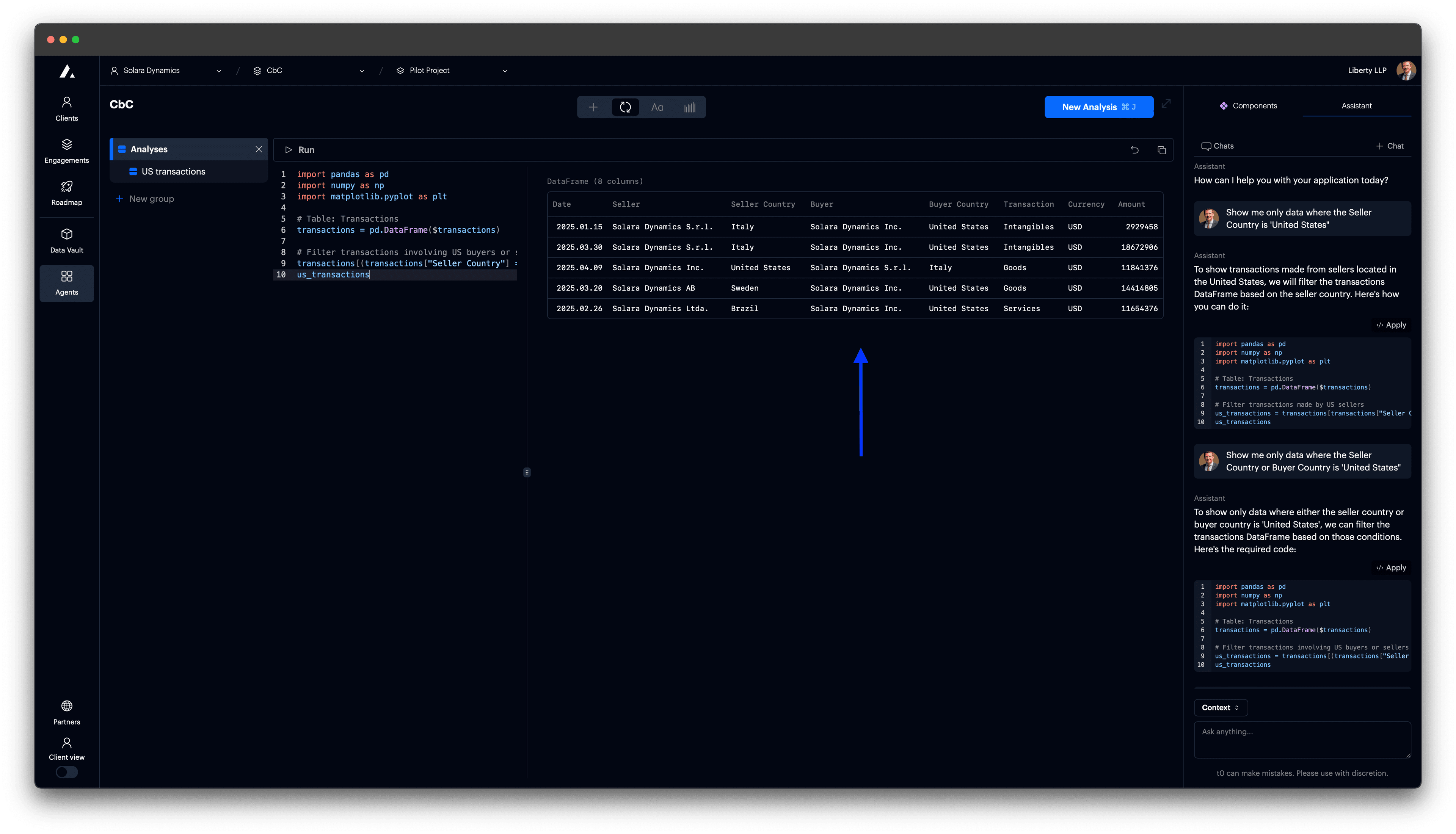
Use the results of your analysis in subsequent steps
t0 saves automatically your edits in each analysis step. You can import the transformed data to subsequent analyses, or add it to the report, or the intelligence dashboard.
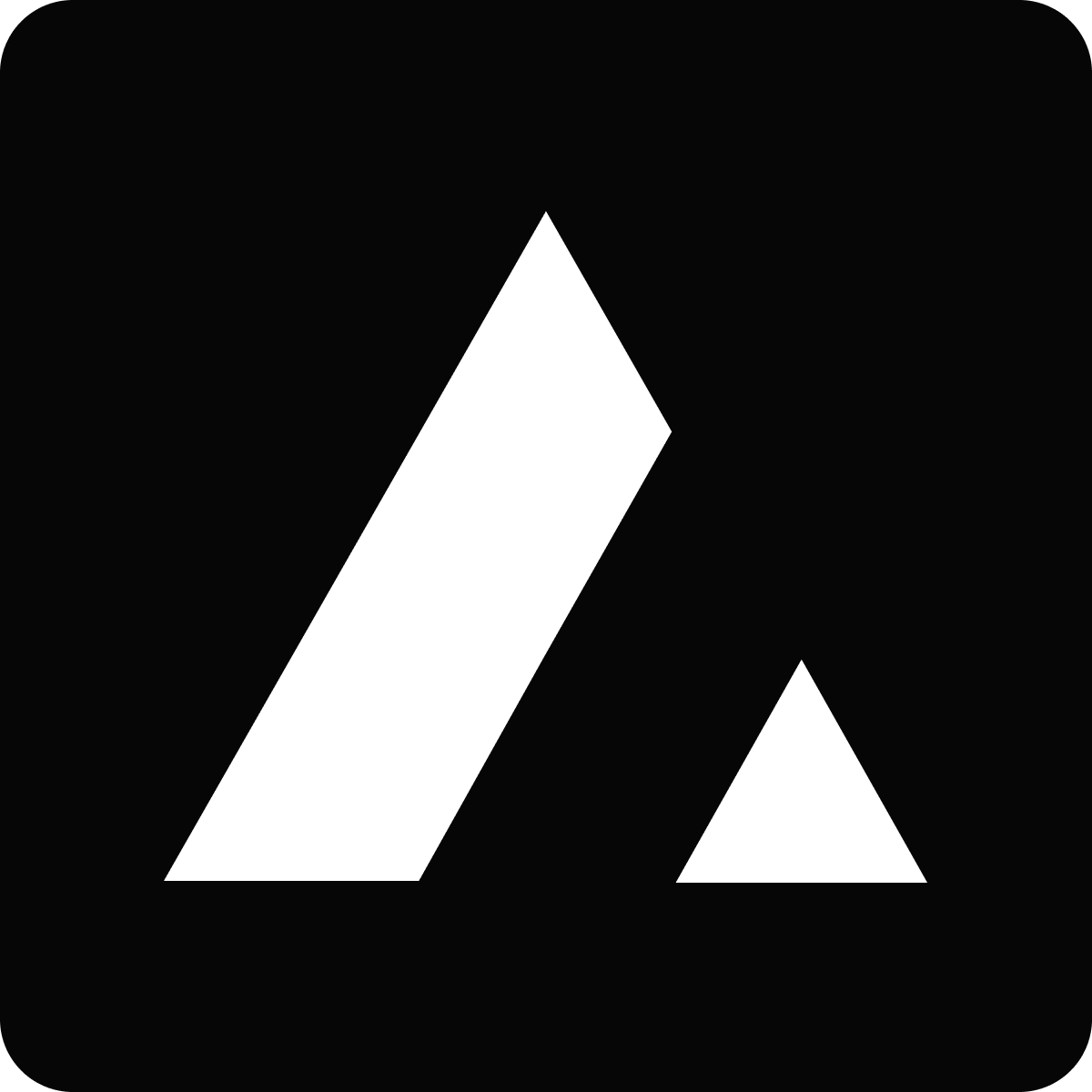 Resources
Resources