Equations
How to add equations to your deliverable.
Examples
Follow along with the out-of-the-box example code below.
Adding equations allows you to present financial formulas, statistical models, or technical calculations clearly within your deliverable. In t0, inserting both inline and full-display equations is easy, helping you communicate complex information professionally.
Add an equation
Word
In Microsoft Word, you would insert an equation using the "Insert" tab and build it visually or type it using a special equation editor.
t0 Prompt
Here are example prompts to add equations:
Insert an equation for Return on Investment (ROI).
Add a display-style formula centered on the page.
Include multiple equations aligned neatly.
LaTeX
The LaTeX code to add equations looks as follows:
| Command | Mandatory Argument | Optional Argument | Description |
|---|---|---|---|
\usepackage{amsmath} | (none) | Loads extended math environments such as \frac{}, \left( \right), etc. | |
\usepackage{amssymb} | (none) | Adds extra math symbols beyond standard LaTeX (optional). | |
$begin:math:display$ ... $end:math:display$ | {math expression} | Typesets a display-style equation centered on its own line. | |
\frac{a}{b} | {a}{b} | Typesets a mathematical fraction. | |
\left( ... \right) | {expression} | Auto-sizes parentheses or brackets around math content. |
The amsmath package is essential for clean display equations and advanced formatting such as fractions and aligned formulas.
amssymb extends the available math symbol set but is not required for basic arithmetic or financial modeling.
Use $begin:math:display$ ... $end:math:display$ to typeset centered, unnumbered equations, which is standard for exhibits and technical documentation.
In t0, equations are rendered consistently across report, article, and beamer classes. In presentations (beamer), it's common to isolate each formula on its own slide for clarity.
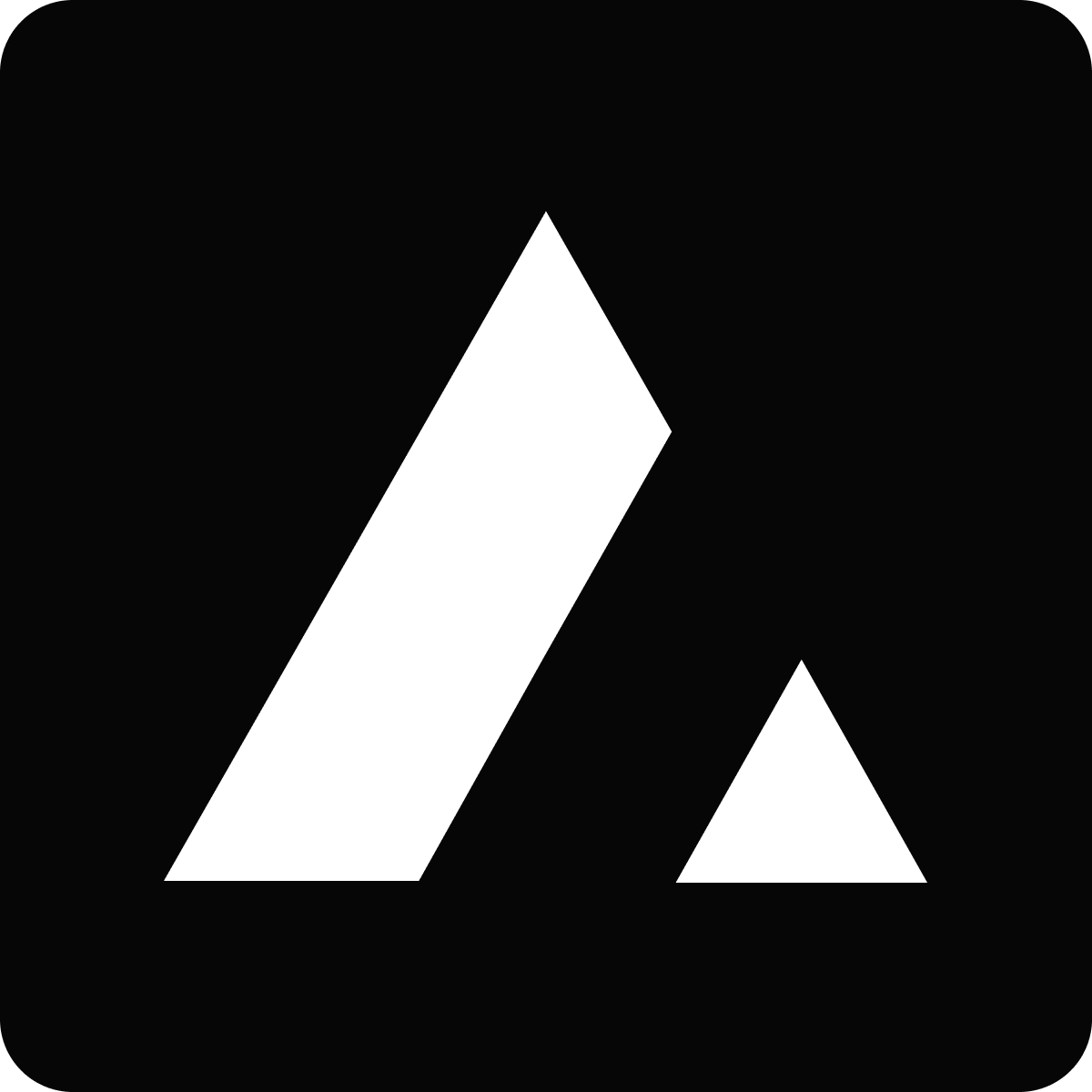 Resources
Resources