Layout
How to control the layout of your deliverable.
Examples
Follow along with the out-of-the-box example code below.
The layout of your deliverable controls how text and tables are arranged on the page. In t0, you can adjust layout settings to match professional documentation standards — such as paper size, margin width, column format, and spacing.
Adjust the layout
Word
In Microsoft Word, layout settings are managed through the “Layout” or “Page Setup” menus.
You can control margins, orientation, and column structure manually or with predefined templates.
t0 Prompt
Here are example prompts to configure the layout:
Use A4 paper size and 1-inch margins.
Format the document using two columns.
Switch to landscape orientation for wide tables.
LaTeX
The LaTeX code to adjust the layout looks as follows:
| Command | Required Argument | Optional Argument | Description |
|---|---|---|---|
\documentclass | {report} | [a4paper] | Sets the paper size to A4. |
\documentclass | {report} | [twocolumn] | Formats the content into two columns. |
\documentclass | {report} | [landscape] | Changes the orientation to landscape. |
geometry package | (via \usepackage) | margin=1in | Sets 1-inch margins on all sides using the geometry package. |
Layout settings like paper size, columns, margins, and orientation are controlled via the \documentclass and geometry package options.
These work consistently in both report and article classes.
In presentations (beamer), layout is set using slide parameters like aspectratio, not columns or paper size.
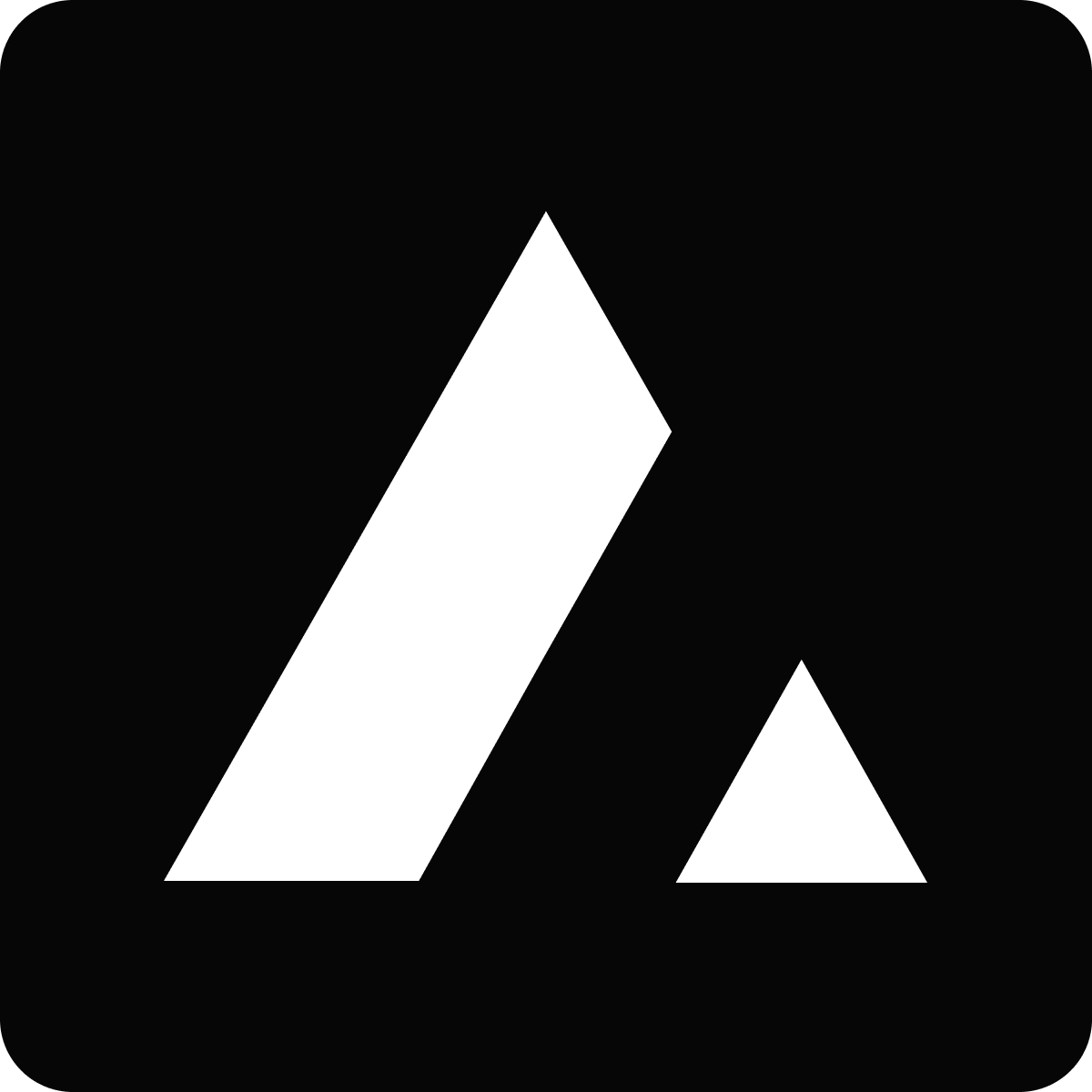 Resources
Resources