Font
How to adjust the font settings in your deliverable.
Examples
Follow along with the out-of-the-box example code below.
Choosing the right font style is important to ensure that your deliverable is easy to read and communicates clearly. In some cases, you may want to show multiple font families in a single file — for example, to distinguish between sections, emphasize commentary, or match visual standards across teams.
Use multiple fonts in one file
Word
In Microsoft Word, you can highlight text and choose different fonts from the toolbar.
This allows you to mix serif, sans-serif, and monospaced fonts within the same document.
t0 Prompt
Here are example prompts to use multiple fonts:
Use Times New Roman for the main body and Courier for code.
Show the first section in a sans-serif font.
Add commentary in italics using a different font family.
LaTeX
The LaTeX code to use five different fonts looks as follows:
| Command | Mandatory Argument | Optional Argument | Description |
|---|---|---|---|
\documentclass | {report} | [12pt] | Sets the base font size to 12 points. |
\usepackage | {times} | Applies Times Roman as the default serif font. | |
\sffamily | (none) | Switches to the default sans-serif font. | |
\ttfamily | (none) | Switches to a monospaced font. | |
\usefont | {T1}{ppl}{m}{n} | Switches to Palatino using low-level font selection. | |
\usefont | {T1}{phv}{m}{n} | Switches to Helvetica using low-level font selection. |
To use multiple font styles in the same document, you can apply high-level commands like \sffamily and \ttfamily,
or use \usefont to manually select fonts by family code. Font selection is available in all document classes in t0.
Keep font usage consistent and purposeful to avoid distracting the reader.
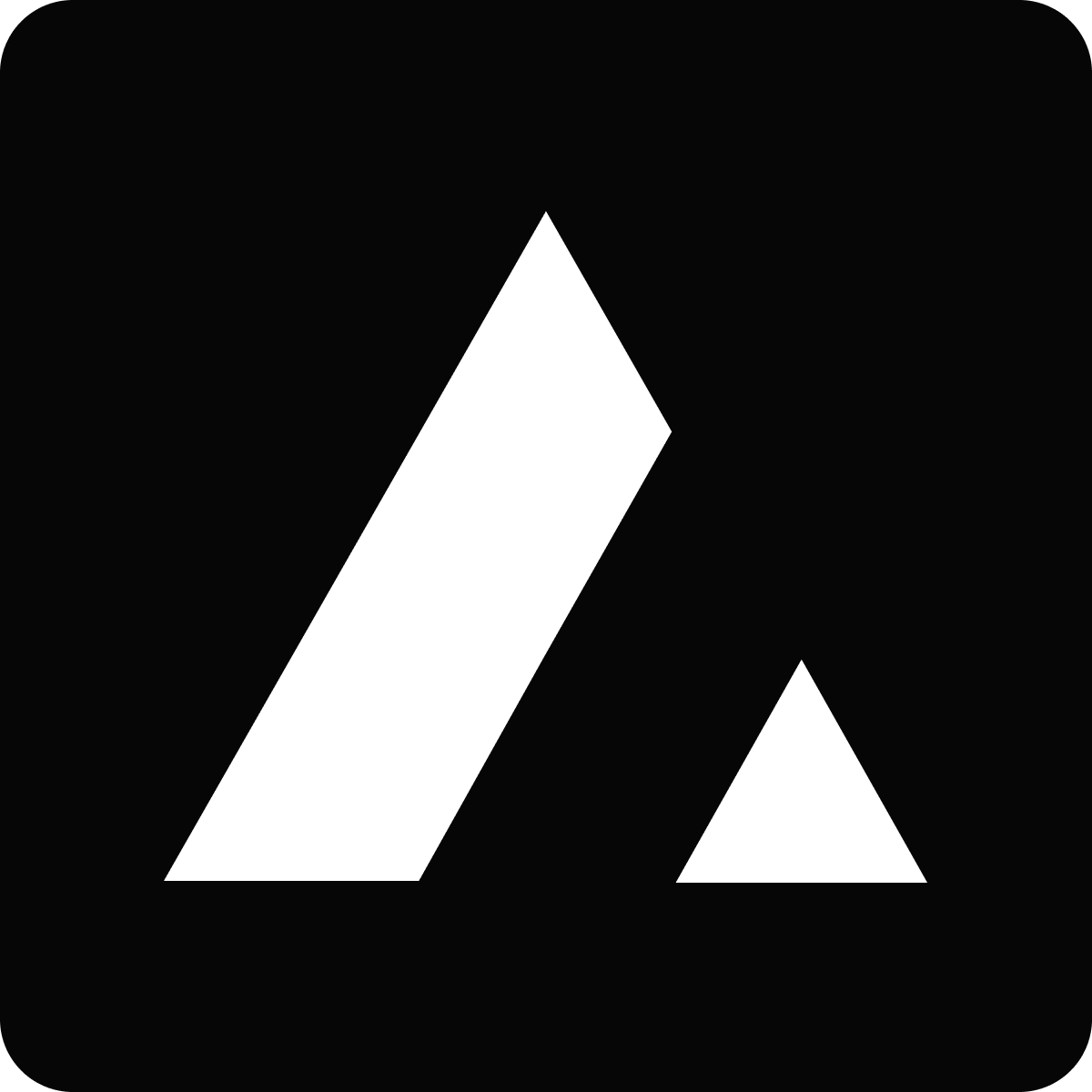 Resources
Resources