Sections
How to structure your deliverable using sections and subsections.
Examples
Follow along with the out-of-the-box example code below.
Clear sections and subsections help organize your deliverable for easy reading. Using a logical structure improves both navigation and the overall professionalism of the final document. In t0, creating and managing sections is straightforward, giving your deliverable a polished, logical flow.
Structure content using sections
Word
In Microsoft Word, you would typically insert new headings using styles like "Heading 1" or "Heading 2" and format them manually.
t0 Prompt
Here are example prompts to structure your content:
Add a new section titled "Introduction".
Insert a new chapter called "Methodology".
Add a subsection called "Data Sources" under "Methodology".
Structure the content using headings and subheadings.
LaTeX
The LaTeX code to add chapters, sections, and subsections looks as follows:
| Command | Mandatory Argument | Optional Argument | Description |
|---|---|---|---|
\chapter | {chapter title} | (none) | Creates a new top-level chapter (only for report class). |
\section | {section title} | (none) | Creates a new section within a chapter. |
\subsection | {subsection title} | (none) | Creates a subsection within a section. |
The \chapter command is available only in the report class.
In the article class, use \section, \subsection, and \subsubsection — \chapter is not supported.
In the beamer class (used for presentations), use \section to organize slides and \frame to define slide content.
Always choose sectioning commands that match the document class you are using in t0.
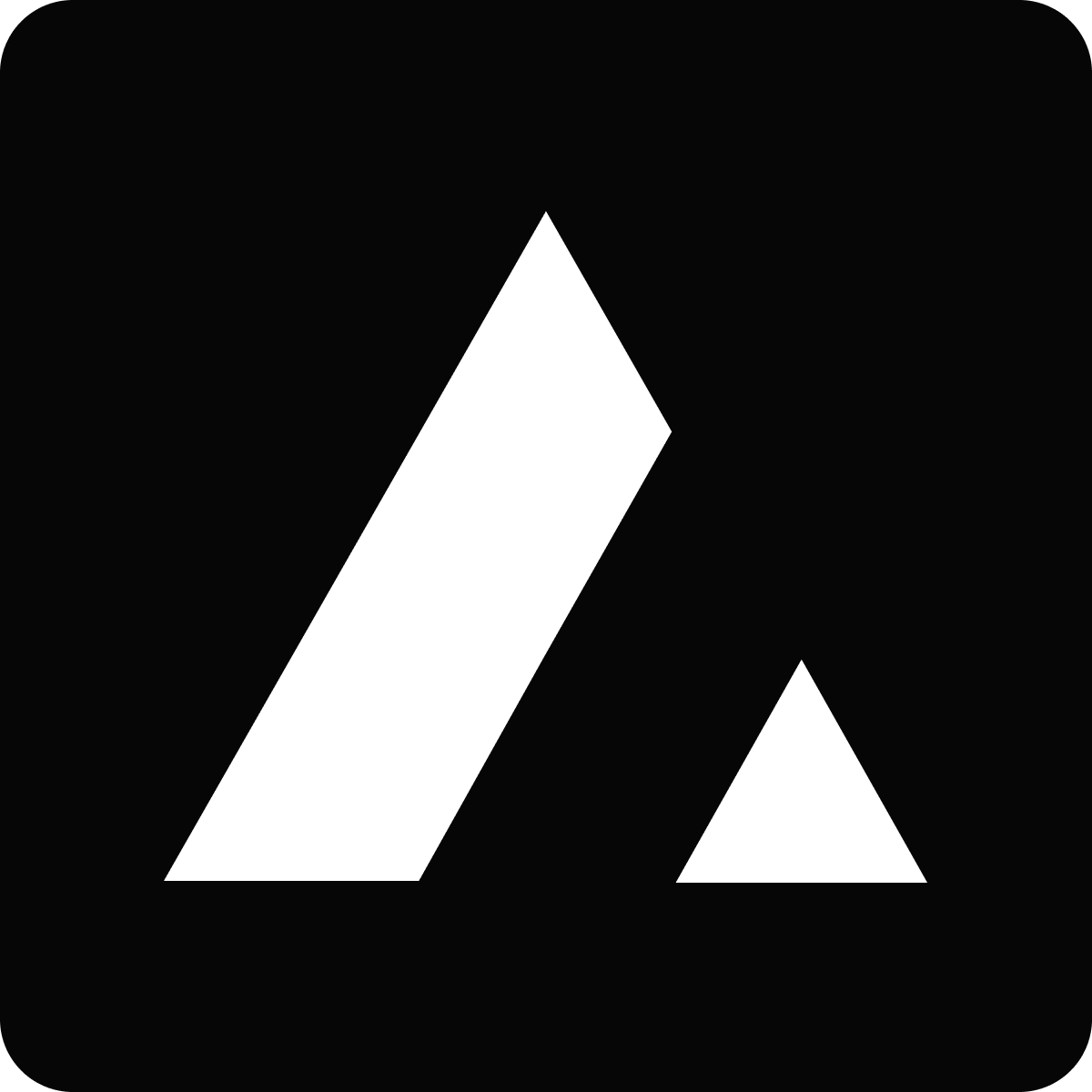 Resources
Resources